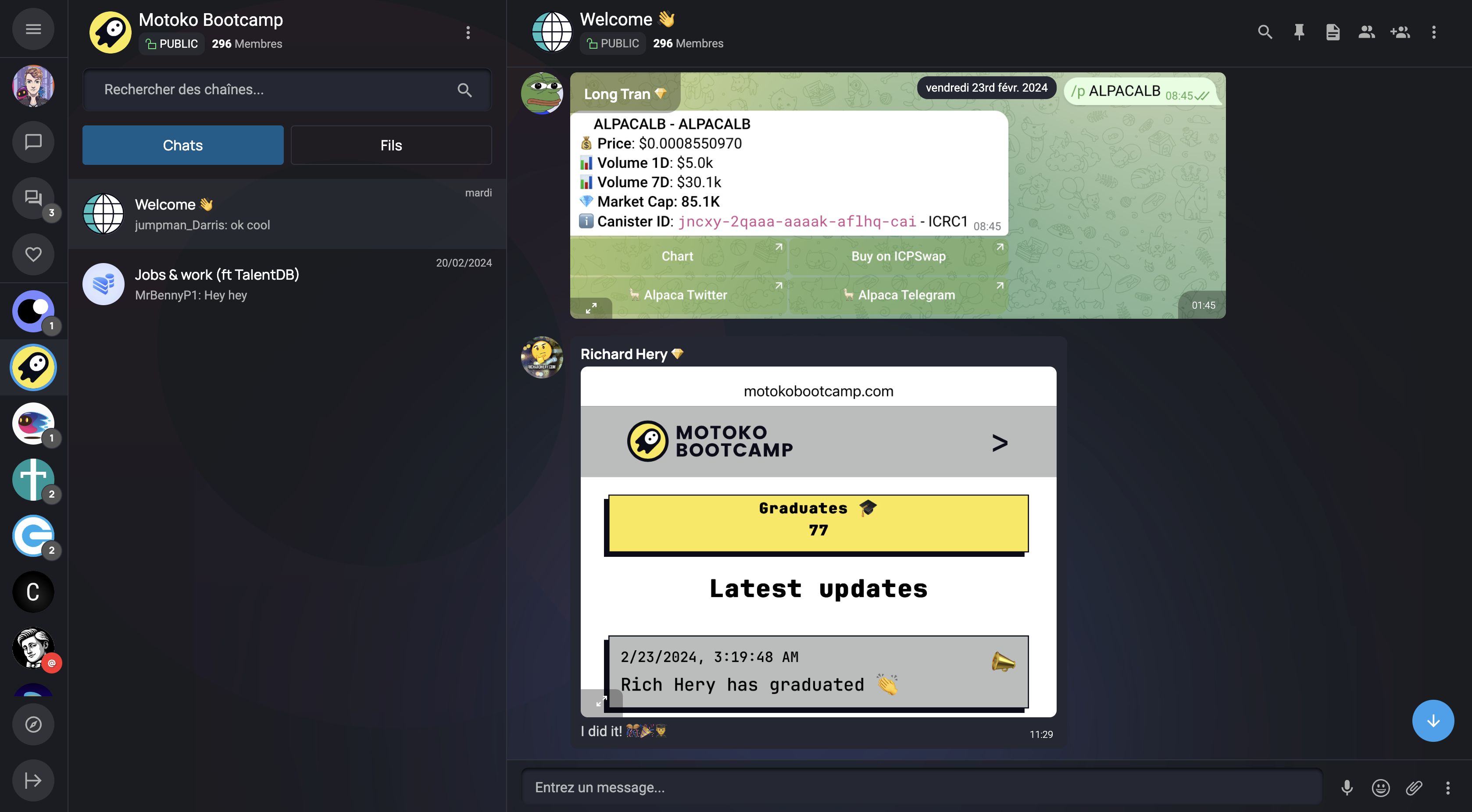Your first challenge
"So you want to join the Motoko Bootcamp?" Before joining us, you need to prove your worth by building and deploying your first application on the Internet Computer... let's do it!
Setting up your environment
Gitpod
GitPod is a cloud-based development environment. We will use it to access and edit the project files directly your web browser. That way you don’t have to install any additional software or worry about setting up your development environment locally. Get started with just one click 👇
Login
To use GitPod, you'll need to authenticate with one of the following platforms:
- GitLab
- GitHub
- Bitbucket
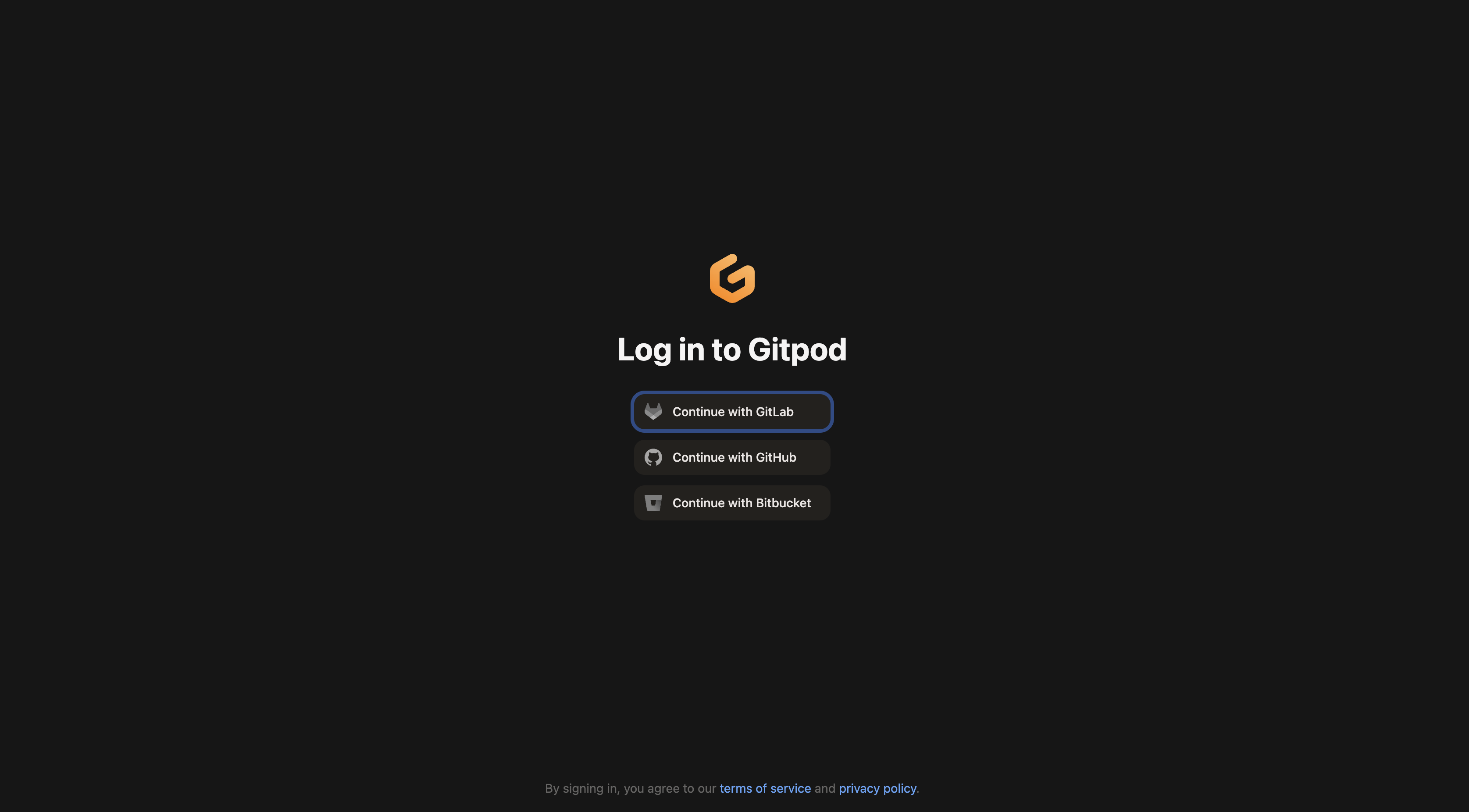
If you lack these accounts, we suggest creating a GitHub account; it's quick, takes just 2 minutes, and is essential for your building journey!
With the free plan, we have up to 50 hours per month. This should be more than enough to complete the course.
Create your workspace
To continue you need to select the options for your workspace:
- The repository
- The IDE
- The configuration
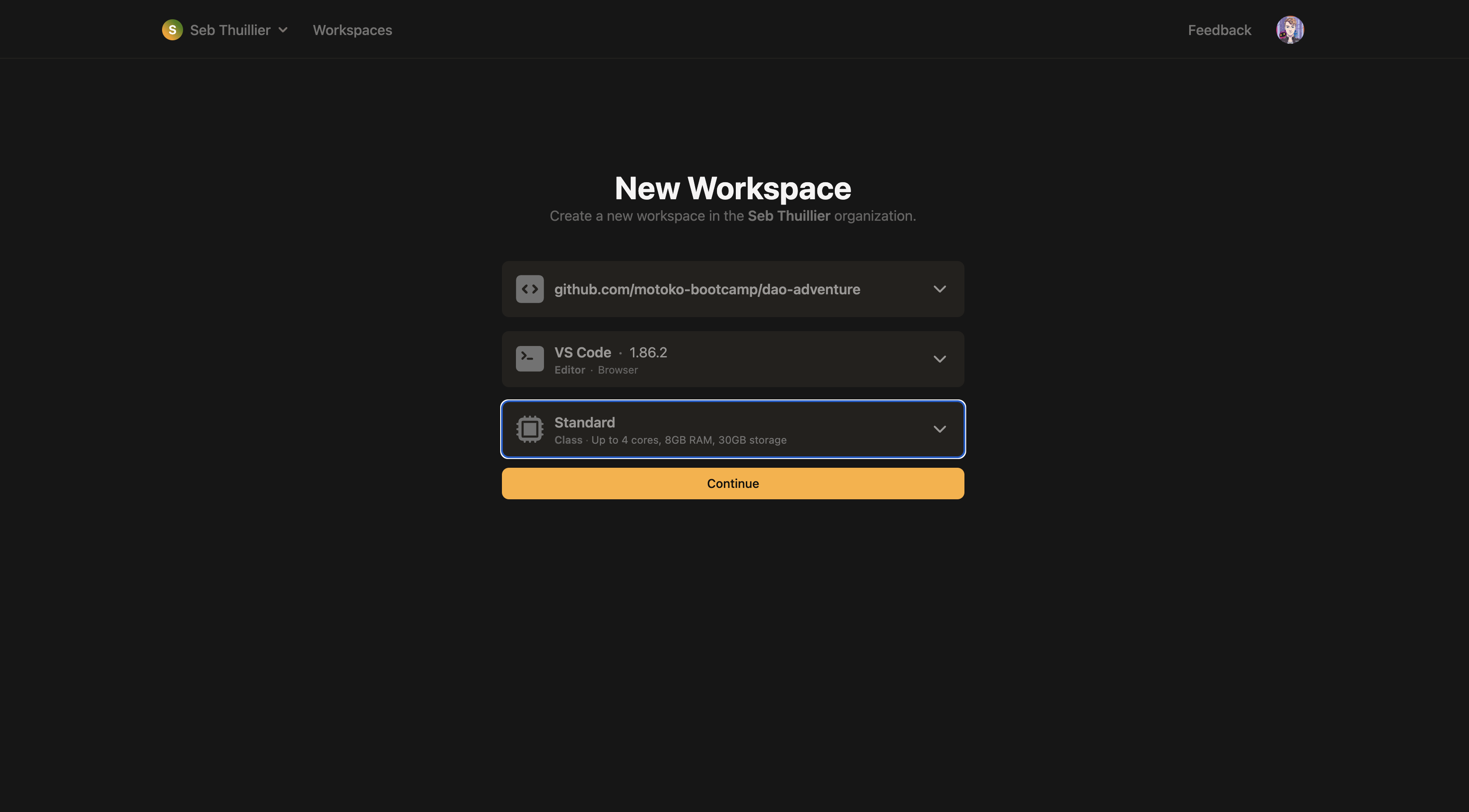
Continue with the following options:
- The repository should be
bootcamp - The IDE VSCode (Browser)
- The standard configuration.
Setting up the workspace
After installation, your files appear on the left, and the terminal displays "Installation complete. Please close this terminal and open a new one to finalize the setup and begin your project." Open a new terminal by clicking "+" and close the current one.
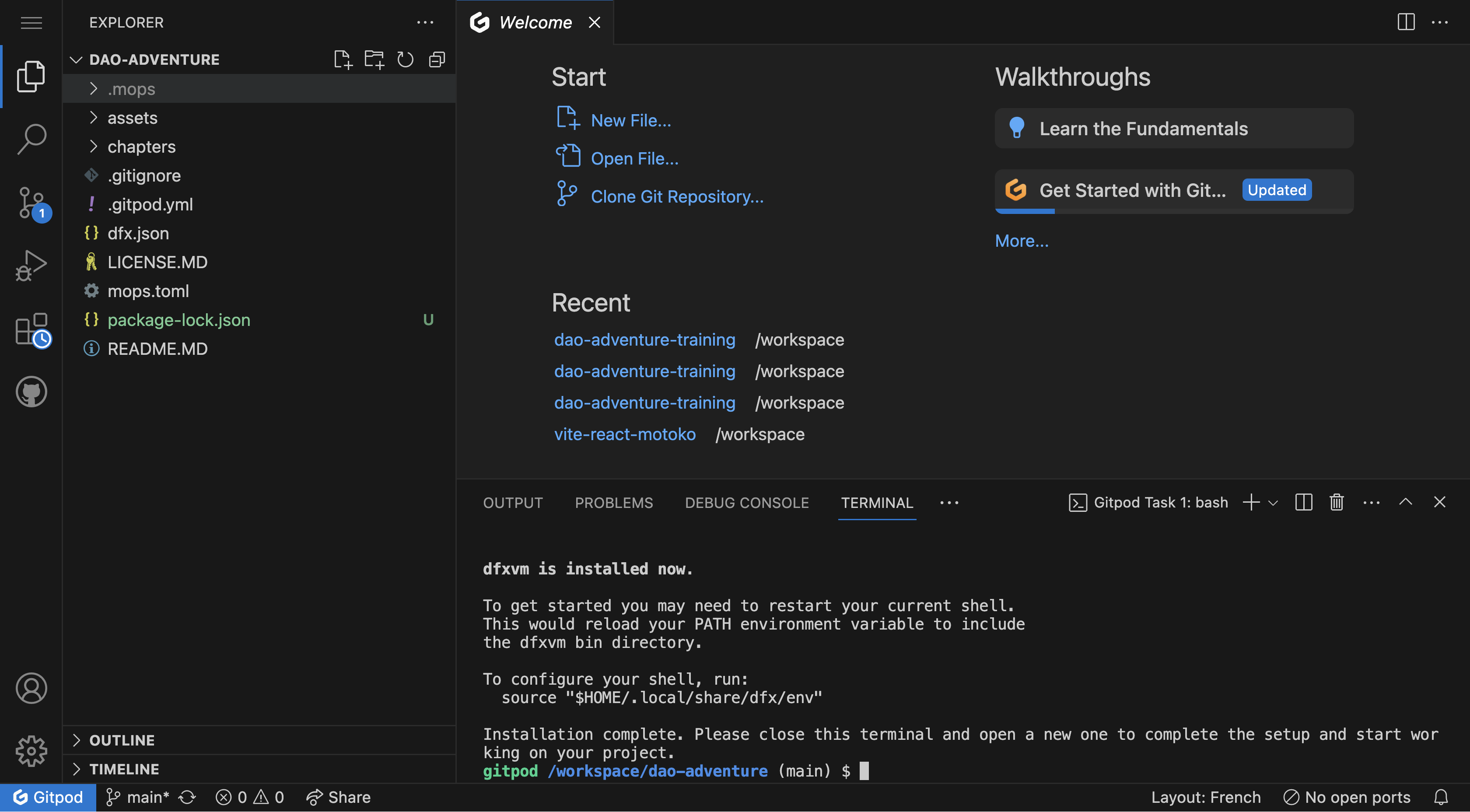
Verify the workspace setup by running dfx --version in the newly open terminal.
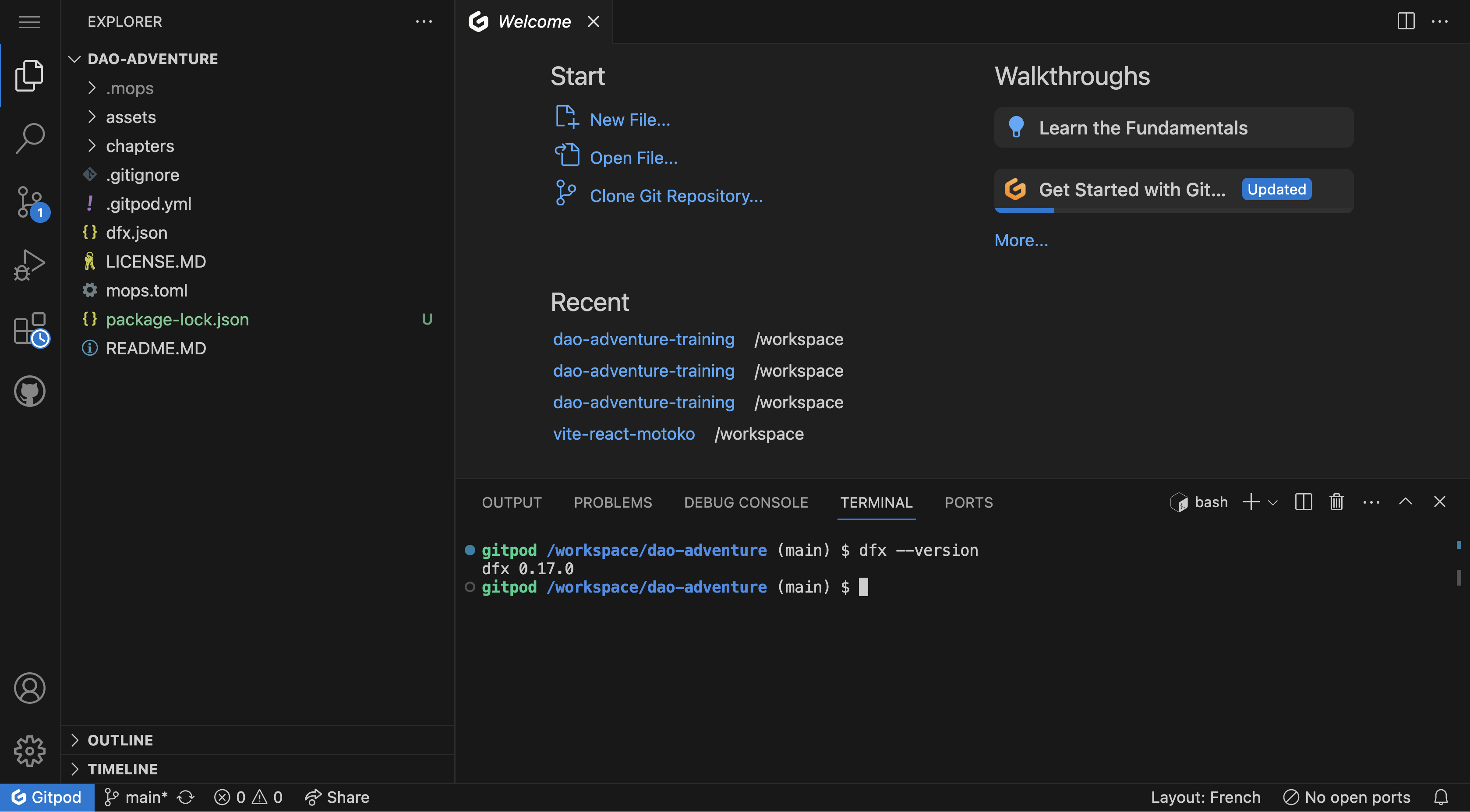
Facing issues when setting up the workspace?
- Deactivate your browser extensions. For instance, we've identified the Plug wallet extension as causing issues.
- Switch to the Incognito Mode.
- Switch to another browser (Chrome is recommended)
- Empty your cache and refresh the page.
- Reach out directly on our feedback channel.
Your first challenge
Navigate to the folder chapters/qualification/challenge and open the main.mo file
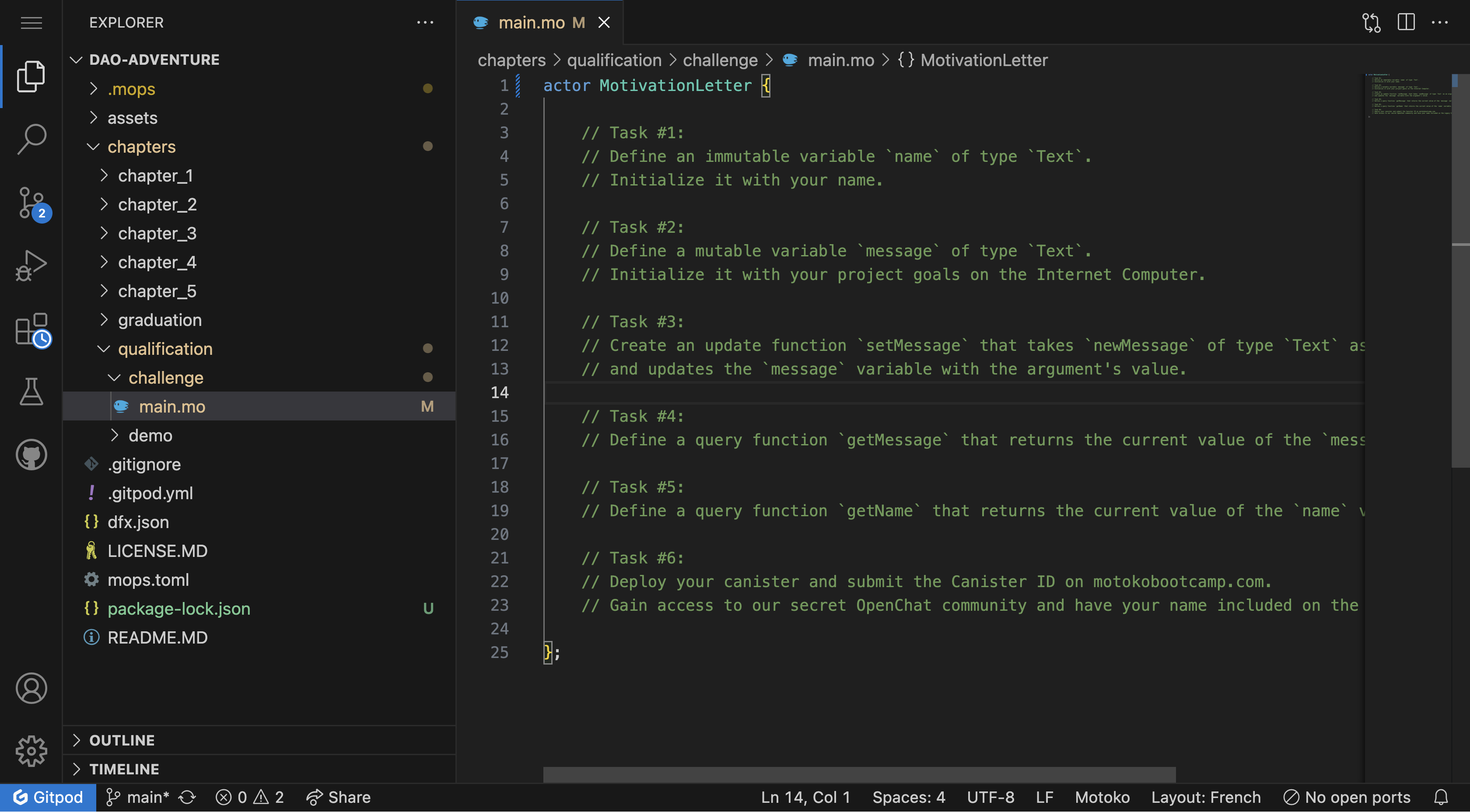
This is our first Motoko file, let's dive in!
Writing a motivation letter
A motivation letter, often known as a "statement of purpose," is a personalized document detailing an individual's aspirations, qualifications, and reasons for wanting to join a particular program or institution.
This application will symbolically represent a Motivation Letter. You're not just creating an app; you're stepping into the transformative world of the Internet Computer.
Demo
To illustrate the next sections let's define a simple actor Counter - the code for this canister can be found in chapters/qualification/demo/ folder.
actor Counter {
var counter : Nat = 0;
let message : Text = "Motoko Bootcamp will become the best Web3 bootcamp in the world!";
public func setCounter(newCounter : Nat) : async () {
counter := newCounter; // We assign a new value to the counter variable based on the provided argument
return;
};
public func incrementCounter() : async () {
counter += 1; // We increment the counter by one
return;
};
public query func getCounter() : async Nat {
return counter;
};
}
Actor
Whenever you open a Motoko file, there is a high probability that the first word you encounter is actor:
actor {
}
An actor is how a canister is defined in Motoko. This term comes from the Actor model - a theory on how to design systems that can handle multiple tasks concurrently.
Think of an actor as a small robot that can receive messages, do some work, and then send messages to other actors. Actors can also instantiate new actors. All the actors talk to each other by sending messages but they can't access the state of each other directly.
For instance, an external canister looking to access the value of the current welcoming message would have to do it through a message - also called an inter-canister call.
You can choose to give your actor a name if you want, by writing the name right after the word actor.
actor Counter {
}
Variables and Types
Inside the body of the actor, we can define variables. In Motoko, variables are grouped into two categories: immutable and mutable.
- Immutable variables are variables that cannot be changed after they have been assigned a value. The
letkeyword is used to define an immutable variable in Motoko.
let message : Text = "Motoko Bootcamp will become the best Web3 bootcamp in the world!";
Task #1 - Define an immutable variable
nameof typeText. Initialize it with your name.
- Mutable variables are variables that can be changed after they have been assigned a value. The
varkeyword is used to define a mutable variable in Motoko.
var counter : Nat = 0;
Tast #2 - Define a mutable variable
messageof typeText. Initialize it with an explanation of what you want to build with Motoko.
In Motoko, every variable has a specific type. This is a crucial aspect of Motoko because it helps avoid mistakes by ensuring that variables of different types cannot be combined or confused.
For instance, you wouldn't be able to add a variable of type
Textwith a variable of typeNat.
The : specifies a variable's type. In our Counter example, we use Text for text strings and Nat for natural numbers (0, 1, 2, 3...), both built-in types in Motoko.
Functions
In this project, we use only public functions accessible by anyone as part of the canister's public interface. Later, we'll cover how to define private functions.
Just like we had two types of variables - in Motoko we have two types of functions:
The Counter is live on the Internet Computer, allowing you to interact with it via its Candid UI.
Update
Update calls modify a canister's state and require consensus from all nodes, resulting in a 2-3 second delay. Update calls are used in these instances:
- Posting on social media, such as DSCVR.
- Sending a message on a messaging application, such as OpenChat.
- Buying a NFT on Entrepot.
In Motoko, every function is an update function by default, unless specified otherwise using the query keyword (more on that in the next section).
public func setCounter(newCounter : Nat) : async () {
counter := newCounter; // We assign a new value to the counter variable based on the provided argument
return;
};
Task #3 - Create an update function
setMessagethat accepts anewMessageargument of type Text and updates the message variable with the provided argument's value.
Query
Query calls, ideal for reading data without altering state, are fast (about 200ms) since a single node can respond. However, they're less secure due to the risk of false information from malicious nodes. Query calls are used in scenarios like:
- Reading an article on Nuance.
- Checking your user profile picture on DSCVR.
- Loading a video or a picture on any platform on Taggr
In Motoko, we define query functions by using the query keyword.
public query func getCounter() : async Nat {
return counter;
};
Task #4 - Define a
queryfunctiongetMessage. This function returns the value of themessagevariable.
Task #5 - Define a
queryfunctiongetName. This function returns the value of thenamevariable.
Deploying a Canister
To deploy a canister, we will use the dfx command line tool.
dfx deploy --playground qualification
This command deploys your canister to the Internet Computer using the dfx.json file. Within dfx.json, we specify the canister's name and the main Motoko's entry point. The entry point is the Motoko file hosting the actor along with public functions, forming the canister's public interface.
{
"canisters": {
"counter": {
"main": "src/qualification/demo/main.mo",
"type": "motoko"
}
}
}
Your turn!
Task #6 - To complete your qualification, deploy your canister and submit your ID on motokobootcamp. com
Each canister deployed on the Internet Computer has an unique identifier called Canister ID. You need to identify the canister ID of your deployed application and submit it.
Rewards
After your Qualification project is submitted and verified, you'll unlock your first reward! Head over to the reward tab to access them it.
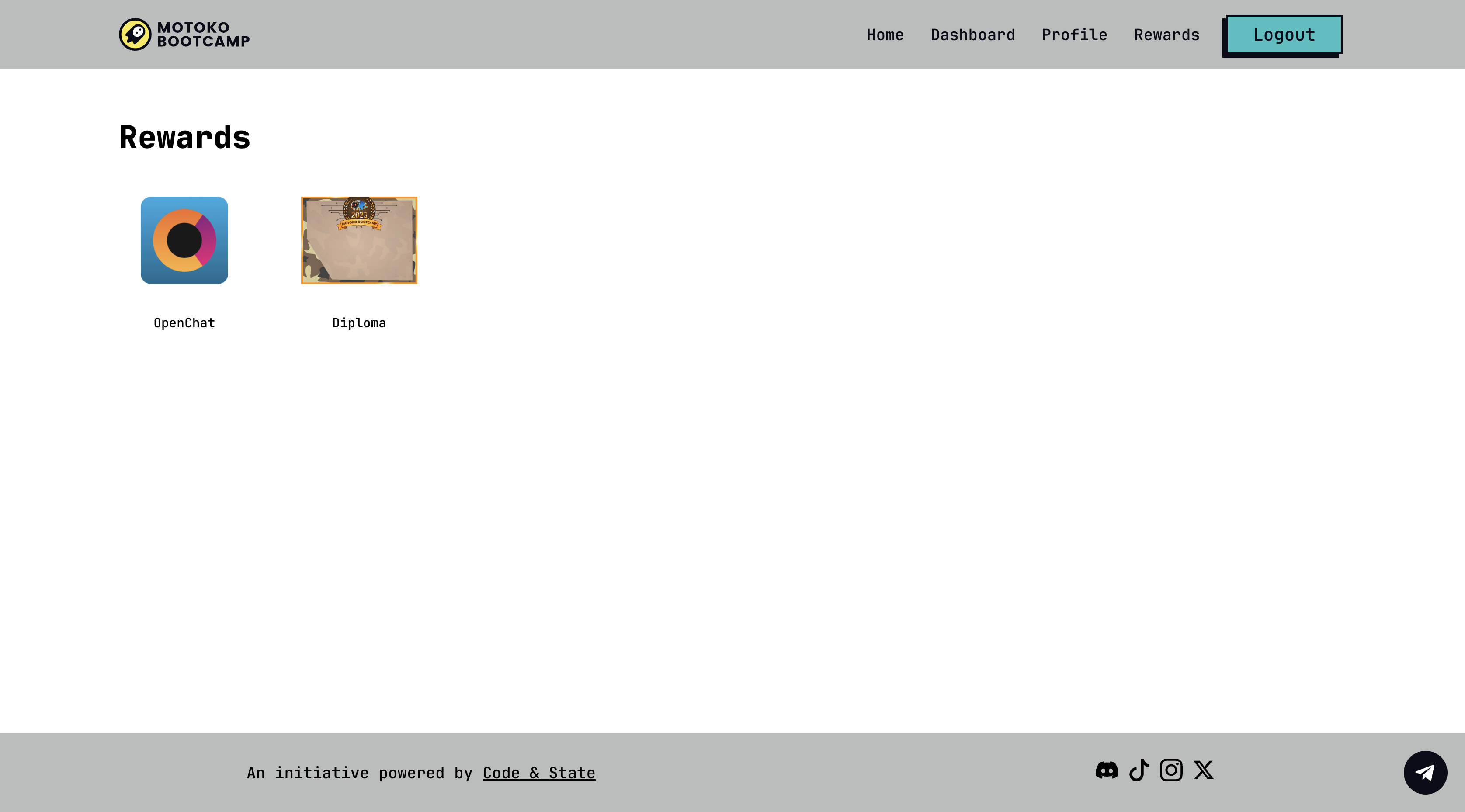
Your first reward unlocks access to the official Motoko Bootcamp OpenChat group! Welcome.